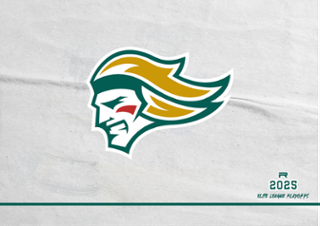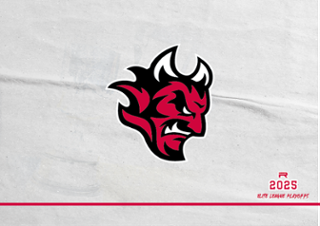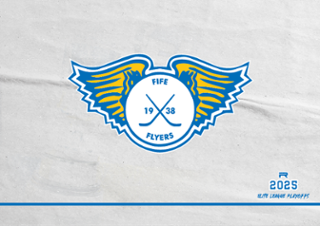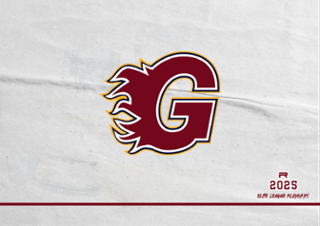How To Bid
How to bid
Introduction
Bidding online is much the same as bidding for an item in our auction room in the real world. But for those of you who have not taken part in an online auction this page will address how the process works. We have broken it down in to some bite-size sections for you:
-
Bidding
-
Auto bidding
-
Tracking your own bidding history
-
Have I won?
-
Finding lots
-
Feature Auctions
The one interesting feature to note on our site is that bidding updates in real time:
This means you do not have to reload or refresh the page to find out what the current highest bid is. The page will update automatically every three seconds. This means your winning and losing status will be updated in real time as bids are entered by other users against your own bids.
1. Bidding
The most important part of an auction is the bidding. This online auction site works as a forward auction. This means bidding for an item starts with an opening price determined by the auctioneer and bids are placed by bidders in increments above the previous bid. At the end of the auction, the highest bid wins.
To bid in the first place you have to REGISTER with us. This means we know who you are and that you understand and accept our TERMS & CONDITIONS. Once your registration has been accepted you can begin bidding.
Bidding is made in one of two ways:
-
You either bid at the next increment by pressing the "Bid" button and then pressing "Confirm" to confirm you wish to place the bid.
-
Or you can bid at a higher amount than the current increment and enter your own bid amount (as long as it is greater than or equal to the current bid plus the minimum increment) in to the box by the "Bid" button, press "Bid" and then confirm your bid by pressing "Confirm". Your bid will then be placed in the system and all bidders will see the change in current bid on the webpage.
3. Tracking your own bidding history
If you wish to concentrate on just the lots you are bidding on go to the HISTORY section and track just those items. This means you will be able to focus on bidding on those items you are not winning. The history page will update in real time as bidding progresses.
4. Have I won?
Once the auction has finished you will want to know whether you have won or lost the items you were interested in purchasing. You can go to the HISTORY page and you will see the finished items now have "won" in green or "lost" in red above the bidding panel instead of the previous "winning" or "losing" indicators. You can now pay for these items by clicking through to the lot page and following instructions from there.
5. Finding Lots
Finding the items you are interested in is very important to you. Depending upon your preference you can approach this in different ways.
-
Search - you can search for lots using the search tool below the main menu in the centre of all pages. Enter key words relating to the items you wish to find and press "Search". If you wish to refine your search by category then you can do so by selecting lot category from the drop down list next to the search box.
-
Categories - lots are divided in to categories. This allows you to filter your browsing of the website and show you only lots in those categories.
6. Future Auctions
From time to time we may group lots together. This may be because we have bought a complete set of items from one supplier, or there may be a particular similarity or theme to the items for sale. In this case we will feature auctions on the front page of the site. By clicking on the auction title you will be taken to a page with all the lots in that auction on view.